Service overview
A Temporary Certificate of Occupancy (TCO) allows you to inhabit and use part of a structure before the structure is completed. The approval lasts for a defined period.
Single-family dwellings cannot get a Temporary Certificate of Occupancy.
If you want to use an existing structure for a short-term event, you need a Temporary Occupancy Permit for a special event.
The Department of Licenses and Inspections (L&I) issues Temporary Certificates of Occupancy.
Who
Property owners, their tenants, and their authorized agents can apply. Authorized agents may include:
- Design professionals.
- Attorneys.
- Contractors.
- Licensed expediters.
Requirements
You need an approved Building Permit to request a Temporary Certificate of Occupancy.
To be approved, all fire protection systems and components, egress components, and required building certifications must be in place. For more information, review the Temporary Certificate of Occupancy information sheet.
Where and when
Apply for approval online using eCLIPSE.
Cost
Payment methods and details
Accepted payment methods
| Where | Accepted payment |
|---|---|
| Online through the eCLIPSE application
(There is a $500,000 limit for online payments.) |
|
| In person at the Permit and License Center in the Municipal Services Building |
|
| In person at the Cashier’s Station in the Municipal Services Building
(Items paid at the Cashier’s Station will be mailed within five business days.) |
|
Credit and debit card payments
Surcharges and fees are applied automatically to all credit and debit card transactions.
Checks and money orders
Check requirements
- Make all checks and money orders payable to the “City of Philadelphia.”
- The individual or company listed on the check must be listed on the application.
- Personal checks are accepted.
- Checks and money orders must have issue dates within 12 months of the transaction.
Reasons your check may be rejected
L&I will not accept checks that are missing depository information or are:
- Unsigned.
- Expired.
- Post-dated.
- Starter checks without account info.
Returned payment policy
If your check is returned unpaid for insufficient or uncollected funds:
- You will be charged a $20 fee for collection.
- You authorize the City of Philadelphia or its agent to make a one-time electronic fund transfer from your account to collect this fee directly.
- The City of Philadelphia or its agent may re-present your check electronically to your depository institution for payment.
- If the City is unable to obtain payment, the license, permit, or appeal application will be void.
- You cannot take any additional action under a permit until you have paid all fees.
- The permit or license will be revoked if the outstanding fees are not paid within 30 days.
- You cannot file or obtain additional permits until you resolve the outstanding debt.
Late license payment
If you renew your license more than 60 days after the due date, you will be charged 1.5% of the license fee for each month since the license expired.
How
Refer to the Department of Licenses and Inspection’s (L&I) how-to guide for step-by-step eCLIPSE instructions.