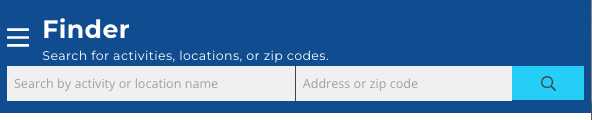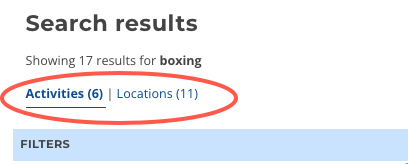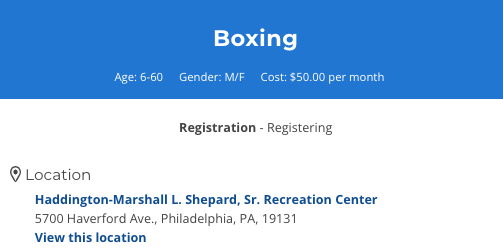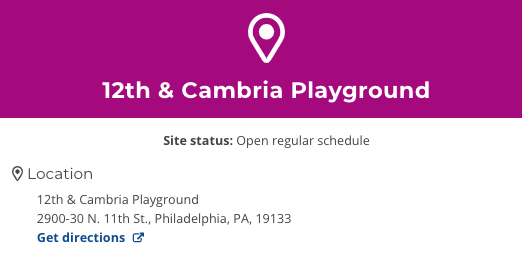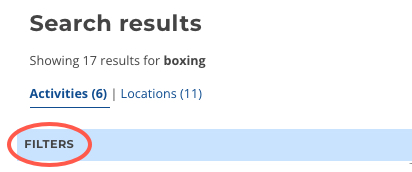Searching for programs and activities in Philadelphia has never been easier! All you have to do is use the Parks & Rec Finder. This web-based app allows you to search for fun programs at a park, rec center, or playground near you. Finder is a map-based resource. That means you can search for locations near you that offer activities that interest you. Most programs you’ll discover in Finder are ones that recur regularly. They may be daily, weekly or monthly activities.
Using Finder
You can open Finder from the Parks & Rec main page, or follow this direct link. Be sure to bookmark the page!
Looking for something specific?
1. Start with a search
At the top, or left, of the Finder homepage you will see two search boxes.
If you are using a desktop computer, you may also see a map. If the map doesn’t appear, drag your window to make it larger to view the map.
You can use these two search boxes to look for different types of information. The one on the left has gray text that reads “Search by activity or location name.” The one on the right reads “Address or zip code.”
- If you want to search for a specific program, like boxing, enter that on the left side search box.
- To see what’s available in your area, enter your address or zip code in the right search box.
2. View your search results
On a mobile device:
- The search results will appear as a list below the search boxes.
- You can see the results on a map by clicking the blue “Toggle map” box at the bottom of the screen.
- Use the pinching motion to zoom in or out on the map.
On a desktop computer
- The search results will appear on the left side of the window.
- A map will appear on the right side.
- Blue pins show the location/activity entry on map.
You can view your results sorted as activities or locations.
- Select “Activities” to view all the programs that match your search.
- Select “Locations” to see all sites where the activity takes place.
3. Learn more about it
Activity
If you click on the name of an activity, you will find information about:
- Program age range and gender.
- How much it costs.
- Where it’s located.
- Whether the program still has space (registration).
You will also find the program description, schedule, and sign-up information
Location
If you click on the name of a site, you will find:
- Site status – whether the site is open or closed.
- Address, contact information, and hours.
- A list of site features like athletic fields, play equipment, splash pad or pool, etc.
- Site history, if available.
- Organized activities offered at the site, if any.
4. Narrow it down
If you’d like even more control over the results, you can filter them. Look for the light blue bar labeled “FILTERS” just above the search results.
- Cost.
- Gender.
- Age range.
- Days of the week an activity takes place.
5. Join in the fun!
Once you find a program or location you’re interested in, reach out through the contact information and join in the fun!
Feel free to browse!
If you’re not sure what you’re looking for, you can simply browse around in Finder. The best way to do this is using the pre-selected categories. To browse the categories, look for the words “Activities | Locations” just below the words Things to do or Places to go.
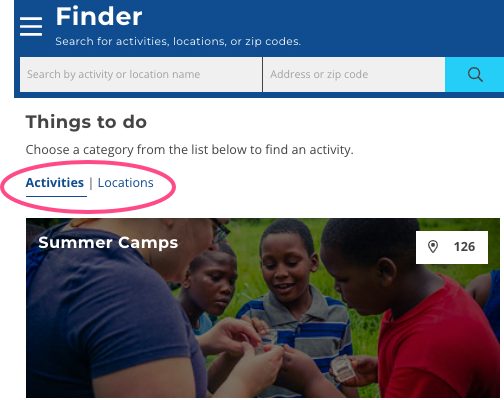
- Summer camps.
- Fitness and athletic.
- Civic and community.
- Educational and mentoring.
- Arts and cultural.
- Afterschool (see School Year).
- Programs for people with disabilities.
- Ballfields and courts.
- Playgrounds, tot lots, parks, and rec centers.
- Splash pads, sprinklers, and spraygrounds.
- Computer labs.
- Historic and cultural attractions.
- Boat launches.
- Places to eat.
- Older adult centers.
- Environmental education centers.
- Seasonal options like ice rinks and golf courses.
- Horse stables.